Configure the assignments
Table of contents
- Add an assignment
- Edit an assignment
- Delete an assignment
- Export/import all assignments
- Delete database
To manipulate the assignments you have to go to the home page. You will come across a table like the one below. These are all the assignments available only on your machine and browser. If you want to retrieve your assignments on another browser or computer, you have to export them.
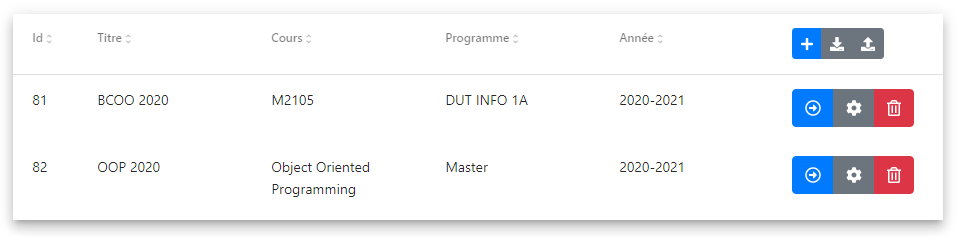 Assignments list
Assignments list To select an assignment, click on the blue button with an arrow. This will take you directly to the overview graph.
Add an assignment
To add an assignment, simply click on the blue “plus” button. This will bring up the assignment configuration window.
If no changes are saved, the assignment is not added.
Edit an assignment
Clicking on the button with the gearwheel will open the assignment configuration window.
It is also possible to edit the configuration of the selected assignment from the Graphs pages by clicking on the gearwheel in the navigation bar.

Navigation bar : assignment configuration, export button
and user documentation, from left to right
If a change is made to the selected assignment, the data are reloaded from Github.
Delete an assignment
The deletion of an assignment is definitive and is done by clicking on the red button with the trash can.
Export/import all assignments
If you want to move your assignments from one computer to another, you have to export them and then import them to another computer. To do so, you must use the 2 buttons located on the top right of the table.
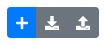
Export and import buttons
-
The export is done using the middle button. This will then download a JSON file named
assignments.jsoncontaining all the assignments from your workspace. -
To import all the assignments, click on the right button and upload the JSON file from an export.
Importing assignments will delete the existing ones in your workspace and then perform the import !
Delete database
The field Id visible as the first element in the table is generated automatically and identifies an assignment, that is why it is possible to have two assignments with the same name. It is incremented with each new assignment. If you want to reset these identifiers, the only thing to do is to delete the database.
This action will delete all your assignments !
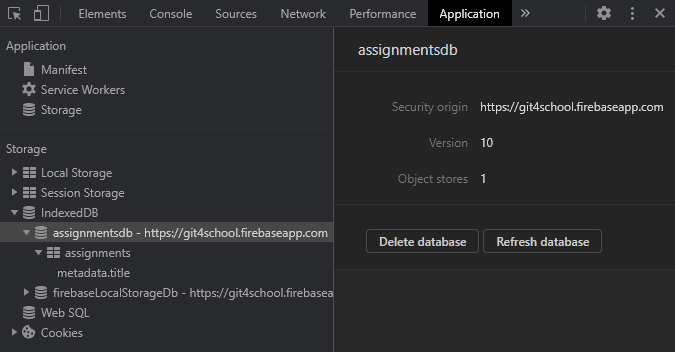
DevTools, what you see when deleting the database
Here are the steps to follow on any browser based on Chromium :
- Open DevTools
- Go to the
Applicationtab - In the
Storagesection, unfoldIndexedDBthen click onassignmentsdb. - On the right, information about the database is displayed, under which you can click on
Delete database.